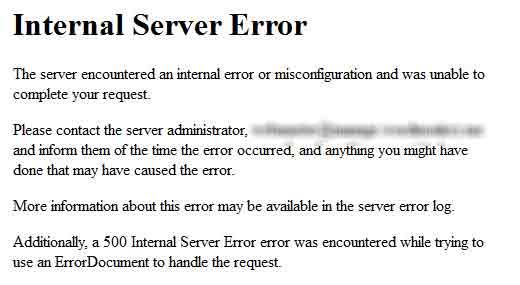Below are list of Fashion, Catering & Music Schools In Rivers State
Legs Apparel Fashion School
No. 15b, Ndachukwu Street, Okporo Rumuehinwo Housing estate, Rupokwu PortHarcourt
Port Harcourt Fashion School
15b, Road 2, Federal Housing Estate, Rumueme Agip, Mile 4, Port Harcourt
FEZU Couture Fashion Training Institute
Suite 16, Rosyl Plaza, Transwoji Road,, After Elitor Junction, Port Harcourt
Emerald Fashion Academy
22 Geodetic Road, Rumuobiokani, Port Harcourt
Goldtape Skills Acquisition & Fashion Designing Institute|
10 George Sekibo Road off Peter Odili Road By Sasun Roundabout, Trans Amadi Port Harcourt, Rivers Nigeria
Pinewood Fashion & Sewing School | Port Harcourt
11 Ogoloma Street, D/line PHALGA, Port Harcourt
Timextinsel Fashion & Vocational School
120 Ogunabali Road, Port Harcout, Rivers Nigeria
KLASIK KOUTURE fashion school
NTA road/Ada George portharcourt, Rivers State.
Fashion design training, Ankara training etc…
port harcourt
Neat Approach Fashion Boutiques Fashion Schools
67, Rumuola Road, 1st Floor Bank, Port Harcourt, Rivers, Nigeria
Suzie Care Fashion School (Sewing, Tailoring & Fashion Schools in Port Harcourt)
No 5 GGI Crescent Opp Mikab Filling Station behind Christ Embassy, Rumuodara, Port Harcourt
Bellas Tailoring Schools
No 167 Mgbouba/Nta Road, Mgbuoba, Port Harcourt
Stanlo World of Fashion School (Best Tailoring, Sewing Schools, Fashion Designers)
No 4 Afam Street, D/Line, Port Harcourt
DOF Institute Of Catering. Home & Hotel Management. Fashion & Textile Design
10, Lord Emmanuel Close, Rumuomasi, Port Harcourt
Ifeuju fashion & beauty
15B RD2 Federal housing Estate Rumueme (Agip), Port Harcourt
House of Bo Fashion and Design Schools
tailoring, No 20 Birabi Street, New GRA, Port Harcourt
Oniel Fashion Academy
adjacent to Egbelu Slaughter tailoring schools, Praise House, Ogbogoro Rd, Port Harcourt
Ample-Link Catering and Fashion School in Port Harcourt
Behind Bonif Filling Station, opp. St James Catholic Church, Rumuogunuma Eneka/I, Port Harcourt
CATERING SCHOOLS IN RIVERS STATE.
Ample-Link Catering and Fashion School in Port Harcourt
Behind Bonif Filling Station, Rumuogunuma Eneka Port Harcourt
BDI Institute Of Catering, Home & Hotel Management (Schools)
10 Peace Place Off Peace Drive Rumuodara
Creative Angels Catering School
34 Churchill St, Port Harcourt
Food Perfect Institute of Culinary Arts
5b Chief Nna Layout Artillery, Aba Road Between 1st and 2nd Artillery,
Rumuogba, Port Harcourt
De Grace Cakes n Kitchen’s Academy (Catering Schools in Port Harcourt)
bus stop, No 74 Ikwere road, Opp GIVE n TAKE by Kampala, Port Harcourt
Landmark Catering Institute
Rumuola Rd, New GRA Port Harcourt
Susan’s Catering Training Centre
240 Iwofe Road, Port Harcourt
Sovise-cook-bake culinary school
Mile 4, 101 Ada George Road, Rumueme, Port Harcourt
Cmk Culinary Portharcourt
36 Trans-Amadi Rd, rumoubiakani, Port Harcourt
Topearl Catering Institute
175 Abuloma Rd, Fimeama, Port Harcourt
Sunflair Culinary Academy
No 38 baking schools, Abuloma Rd, Port Harcourt
Sovise cook&bake culinary school
by agip junction, 61 Ada-George Road, Rumuafrikom, Port Harcourt
DOF Institute Of Catering. Home & Hotel Management. Fashion &
Textile Design
10, Lord Emmanuel Close, Rumuomasi, Port Harcourt
Auma College of Culinary Arts
32 okilton drive, off Ada-George Road, Port Harcourt
MUSIC SCHOOL IN RIVERS STATE
Playwell Music Int’l Digital Gospel Music Studio
37 Trans-Amadi Road, Rumuobiakani, Rumuola, Port Harcourt, Rivers State
Mikary Music Academy
Plot 79 Evo Road, New GRA, Port Harcourt
Cremna Music Academy
44 Elekahia Rd, Oroworokwo, Port Harcourt
Singersbest Music Academy
Girls School, No 27b NTA Rd, opp. Rumuokwuta, Rumuochita, Port Harcourt
Mjrites Music Academy
Suit 2, Near Woji Junction, No. 24 Old Aba Road, Rumuogba, Obia, Port Harcourt, Rivers
GrandPrince Music
18 Ring road off overcomers, Rumuodara Port Harcourt
Whitekeys Music
Plot 69 Haruk Estate, Port Harcourt, Rivers State.
Wonderkidz Music Academy
4 Doxa Road, off Peter Odilli by Doxa Family Church, Port Harcourt
Grandeur Musicals
3, Total Child Road, Off Rumuepirikom/Iwofe Road, Port Harcourt
Michael Jay Music World
No 1 dubic junction Osisioma Ngwa L.G.A, Aba
Otomart Music Academy
28B Umuoji str, uratta by ph rd off small Ap filling station, aba, abia, state,
Cornelsax Music Academy
Pipeline Road 6, Port Harcourt
Department of Fine Arts and Design, University of Port Harcourt
Rivers State
Magicbrush International film school
98 NTA/Mgbuoba Road, Beside Batone educational centre, Port Harcourt
Keen Music School
No 35 Federal Road, New Owerri, Owerri
Learn Musical Instruments In Port Harcourt
Rumukrusi junction, Port Harcourt
Cardinal Musicals
3 MCC/Uratta, MCC / Uratta Road, Owerri, IMO
Cyrilkeys Musicals Voice Training
186, RCCG CHRIST AMBASSADORS YOUTH CHURCH, Odili Road, Port Harcourt, Rivers, Nigeria