A Conference Call with MTN, Glo, airtel, 9Mobile or any other network is a telephone call which someone talks to several people at the same time without cutting the call.
Cost of Conference Call Android and iPhone
Some network Conference Call rate differs from one network to another. Some network like MTN Conference Call, non-MTN subscribers can be joined to the Conference Call and each conference participant bears his/her own call cost.
How to Make a Conference Call on an Android or iPhone
Our network does not matter here. For those in Nigeria, whether MTN, Glo, Airtel, 9Mobile etc, it does not change the below steps.
Conference Call allows you to add several people to a mobile phone call. You can connect the other callers at the start of your call, or add people to a call that’s already in progress.
Read: DPR Permits, Cost & Categories
You make one call and then add a second call. Touch an icon on the phone’s touchscreen and then everyone is talking. Here’s how it works:
- Phone the first person.
- After the call connects and you complete a few pleasantries, touch the Add Call icon.
The Add Call icon is shown. After touching that icon, or a similar icon, the first person is put on hold.
- Dial the second person.
You can use the dialpad or choose the second person from the phone’s address book or the recent calls log.
Say your pleasantries and inform the party that the call is about to be merged.
- Touch the Merge or Merge Calls icon.
The two calls are now joined: The touchscreen says Conference Call ,and the End Last Call icon appears. Everyone you’ve dialed can talk to and hear everyone else.
- Touch the End Call icon to end the conference call.
All calls are disconnected.
When several people are in a room and want to participate in a call, you can always put the phone in speaker mode: Touch the Speaker icon on the ongoing call screen.
Read: School Result Management Software
MTN Conference Call
Engage in multiple phone conversations from anywhere and from any network in the world by dialling into central number and entering a predefined PIN.
With MTN Conference Call, companies, businesspeople, academics, professionals etc, to hold secure multiparty conversations over the phone without the need to travel.
Features & Benefits
- NO access fees, NO subscription fees, NO extra costs
- Accessible to any network subscriber, from anywhere in the world, 24/7
- Secure conversations with a PIN-based security system
- Multiple access options (Internet & Interactive Voice Response system (IVR)
- You’ll save time & money that would have been otherwise spent on travel and logistics
What does it Cost?
*There are NO extra charges for using this service. You simply pay the cost of calling an MTN number as set by you Network provider.
How is this service different from the MTN mobile Conference Call service?
Business /Company Registration Service
Unlike the MTN mobile conference call service, with MTN Conference Call:
- All callers (calling into the conference call) bear the cost of their calls. Callers simply pay the cost of calling an MTN number as set by their Network provider
- Up to 20 callers can call into a conference call
How can I access the service?
You can access the MTN Conference Call service and schedule a conference call via the following means:
- A Phone call: Simply call 0803 900 3000 and follow the voice prompt.
- The Internet: Simply go to www.mtnconferencecall.com and follow the instructions
Can non-MTN subscribers access the MTN Conference
Call service?
Yes. Anyone can schedule or join a conference call via the MTN Conference Call
service.
What is the minimum/maximum number of callers that can participate in a conference call?
The minimum number is 2 and the maximum number is 20.
How will I be billed?
There are NO extra charges for using this service. You simply pay the cost of calling an MTN number as set by you Network provider.
CONFERENCE CALL ON AN ANDROID PHONE
Unlike someone interrupting a conversation by making an incoming call, a conference call is one you set out to make intentionally: You make one call and then add a second call. Touch an icon on the phone’s touchscreen and then everyone is talking. Here’s how it works:
- Phone the first person.
- After the call connects and you complete a few pleasantries, touch the Add Call icon.
The Add Call icon is shown. After touching that icon, or a similar icon, the first person is put on hold.
- Dial the second person.
You can use the dialpad or choose the second person from the phone’s address book or the recent calls log.
Say your pleasantries and inform the party that the call is about to be merged.
- Touch the Merge or Merge Calls icon.
The two calls are now joined: The touchscreen says Conference Call, and the End Last Call icon appears. Everyone you’ve dialed can talk to and hear everyone else.
- Touch the End Call icon to end the conference call.
All calls are disconnected.
When several people are in a room and want to participate in a call, you can always put the phone in speaker mode: Touch the Speaker icon on the ongoing call screen.
Your Android phone may feature the Manage icon while you’re in a conference call. Touch this icon to list the various calls, to mute one, or to select a call to disconnect.