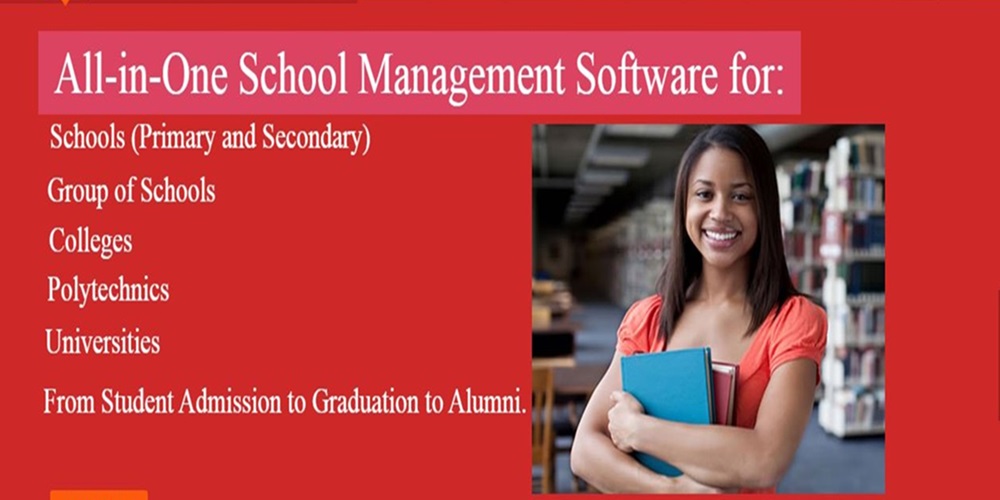When is Email alerts automatically triggered in School Software Pro?
The Software website: www.schoolsoftware.com.ng
| S. No. | Event | Employee | Student | Parent/Guardian |
| 1 | Common event creation | Y | Y | Y |
| 2 | Daily wise attendance registration | N | Y | Y |
| 3 | Employee creation | Y | NA | NA |
| 4 | Event creation for batch | N | Y | Y |
| 5 | Event creation for employee | Y | N | N |
| 6 | Examination result publishing | N | Y | Y |
| 7 | Examination schedule publishing | N | Y | Y |
| 8 | Fee collection creation | N | Y | Y |
| 9 | Fee submission | N | Y | Y |
| 10 | Leave approval | Y | N | N |
| 11 | Leave creation | Y | N | N |
| 12 | Parent creation | NA | N | Y |
| 13 | Poll creation | Y | Y | Y |
| 14 | Student creation – Manual | NA | Y | Y |
| 15 | Student admission – Applicant Registration | NA | Y | Y |
| 16 | Subject wise attendance registration | N | Y | Y |
| 17 | Transfer batch | N | Y | Y |
We have already seen what great innovations have been introduced by the award winning school management software, School Software Pro. Now, we get a glimpse of what is all set to be launched by SS Pro, called Email Alert Plugin. So far, we have seen that whenever we have any notifications in SS Pro, we could only see them when we login to SS Pro. But with the new Email Alert Plugin, you don’t have to login to SS Pro every time to check notifications; you will be getting email alerts of the same.
The best part about this plugin
is that emails can be send automatically as well as manually. Besides, emailing
to more than one person is also possible with this plugin.
Before you enjoy the advantages of this plugin, you better know the right way to use it. This article will describe in steps how the Email Alert plugin can be used to make the most of it.
Step 1: Being the admin, you have the power to send emails to employees, guardians and students and can also give privilege to any of your employee who can do the same on your behalf. Firstly, login to School Software Pro with your id and go to ‘More’ and then to ‘Email’.
There are two types of features allotted to you as an admin and also the privileged user- Send Email to employees, guardians and students and Email Alert Settings.
Step 2: When you want to send emails to employees or students or guardians, you need to click to the respective link and fill in all information required and send. All you need to do is to select the particular batch and write the ‘Subject’ and the ‘Message’ to be sent in each of the link.
Step 3: When you click on ‘Settings’, it will take you to the page that allows you to create automatic emails for particular recipients on specific events present. You just need to click on the respective entrant.
So far, only 16 events have been added to the this plugin which are categorized under common event creation for all, event creation for employee and batches separately.
Step 4: When you login as a privileged employee, you have to go to School Software Pro and go to ‘More’ and then to ‘Email’.
Being a privileged employee, you can also access the Email Alert Settings along with Email, only if the admin assigns you that.
This plugin will surely be of great help to School Software Pro users as they don’t have to login to School Software Pro to get notifications. All notifications are just an email away!

For more details, visit School Software Pro website