In this blog, we will teach how to Restore Deleted WhatsApp Messages with or without backup data using Android and iPhone.
INTRODUCTION
Over the past few years, WhatsApp has established itself as the go-to social media platform, helping people connect with friends and family. One feature that endeared users is being able to send or receive an unlimited number of messages that don’t autodelete, as happens with some other social media platforms.
However, WhatsApp allows you to delete the messages you don’t want to keep. This option means there’s a possibility of deleting something accidentally. You might also lose your messages inadvertently, for example, when switching to a new device or even while resetting your device.
Read: How to Make a Conference Call on Android and iPhone
But does that mean you lose those messages forever? The answer is no. If you have accidentally deleted messages from your WhatsApp account, there is still a chance to recover them.
How to Restore Deleted WhatsApp Messages
WhatsApp doesn’t provide a direct built-in tool to help you retrieve deleted messages, you can still recover them in several ways. However, recovery methods generally depend on the type of device you’re using. For example, what works for Android devices may not work for iPhones.
Recover Deleted WhatsApp Messages using Android
WhatsApp comes equipped with a cloud-based backup solution that can save the day if you lose your messages and want to retrieve them. But how exactly does it work? Once you’ve enabled backup in the settings section of your WhatsApp account, the app starts to store copies of all your messages in WhatsApp’s servers at regular intervals.
When a backup process begins, the app checks for message duplicates on its server. If it doesn’t find one, a copy gets created immediately. The app also saves any new photos or videos automatically. Therefore, your backup should be the first place you look when you delete a message accidentally. To see if your messages are backing up, go to Settings>Chats>Chat Backup. Then, verify that the email listed is one that you can access.
Read: Business/ Company Registration in Nigeria
Here’s how to recover deleted WhatsApp messages on an Android device when you’ve backed up your data:
- Delete WhatsApp from your device.
- Download and install a new copy of WhatsApp from Google Play.
- After installation, open WhatsApp and enter your details, including your name and number.
- During installation, a prompt will appear on your screen asking whether you’d like to Restore your chats from your Google Drive. Tap on Restore to initiate the recovery process.
- After recovering your data, follow the on-screen instructions to complete the installation.
All your old messages and media should now be available in your chats.
Recover Deleted WhatsApp Messages on an iPhone
the WhatsApp application for iPhones supports backup to the cloud at regular intervals. So long as your backup is enabled, WhatsApp will store copies of all your messages in the iCloud Drive. You can even see when the last backup was performed by opening the settings section of your account. Recovering deleted messages from iCloud is straightforward:
- Uninstall WhatsApp from your device by choosing Delete App
- Visit the App Store and download a new copy of WhatsApp.
- After downloading the app successfully, install it on your device.
- Follow the on-screen instructions to recover all the deleted messages.
Read: Oil and Gas Permits/ Licenses to Know
It’s important to ensure enough space in your local storage before the recovery process starts. As a rule of thumb, the available local storage should be twice as much as the size of your backup. For example, if your backup is 1 GB, there should be at least 2 GB of free storage space on your device.
Recover Deleted WhatsApp Messages without a Backup on Android Devices
All Android devices come with Android Local Backup—the default data backup service for many Android devices. The application typically gets included in nearly every new Android smartphone with Google Mobile Services. If you haven’t enabled cloud backup on your WhatsApp account, you can still recover the data stored in your device’s local backup. Here’s how to go about it:
- Open your device’s File Manager and tap on WhatsApp.
- Select the Database folder.
- Look for a file named msgstore.db. crypt12 and change its name to msgstore_BACKUP.db. crypt12 without quotes.
- After that, look for the file named msgstore-YYYY-MM-DD.1.db. crypt12 and rename it to msgstore.db. crypt12 without quotes.
- Now, delete WhatsApp from your device, download a new copy from the Google Play store, and install it.
- Since you don’t have any files backed up in the cloud, you get prompted to restore your chats from the local phone backup. Tap on Restore to initiate the recovery process.
Now, you can view most deleted messages in your chats.
Read: Local Content/ NCDMB (NOGIC) Certificate
Recover Deleted WhatsApp Messages without a Backup on iPhone
If you run WhatsApp on iOS and cloud backup isn’t enabled, you can only recover deleted messages via a third-party tool.
Here’s how to use it:
- Download and install MiniTool Mobile Recovery for iOS on your PC.
- Connect your phone to your PC via a suitable USB cable.
- Launch MiniTool Mobile Recovery for iOS on your PC.
- Click on Scan to initiate a thorough search through all the social media and communication apps installed on your iPhone.
- At this point, select WhatsApp from the menu displayed on the left side of your screen. All messages, including the ones that got deleted, should appear.
- Select the messages you’d like to recover and then hit the Recover button in the lower right corner.